Product Guides
User Management
Invite additional users to your Pin Payments account.
In this guide
User roles
OwnerThe initial user who created the Pin Payments account is considered the Owner. The Owner can perform all actions on the account, including inviting and revoking users.
StandardA Standard user can view charges and transfers, create charges, process refunds, and download reports. They cannot view or change the bank account, API keys, or invite additional users.
Read OnlyA Read Only user can view charges and transfers, and download reports. They cannot create charges or process refunds.
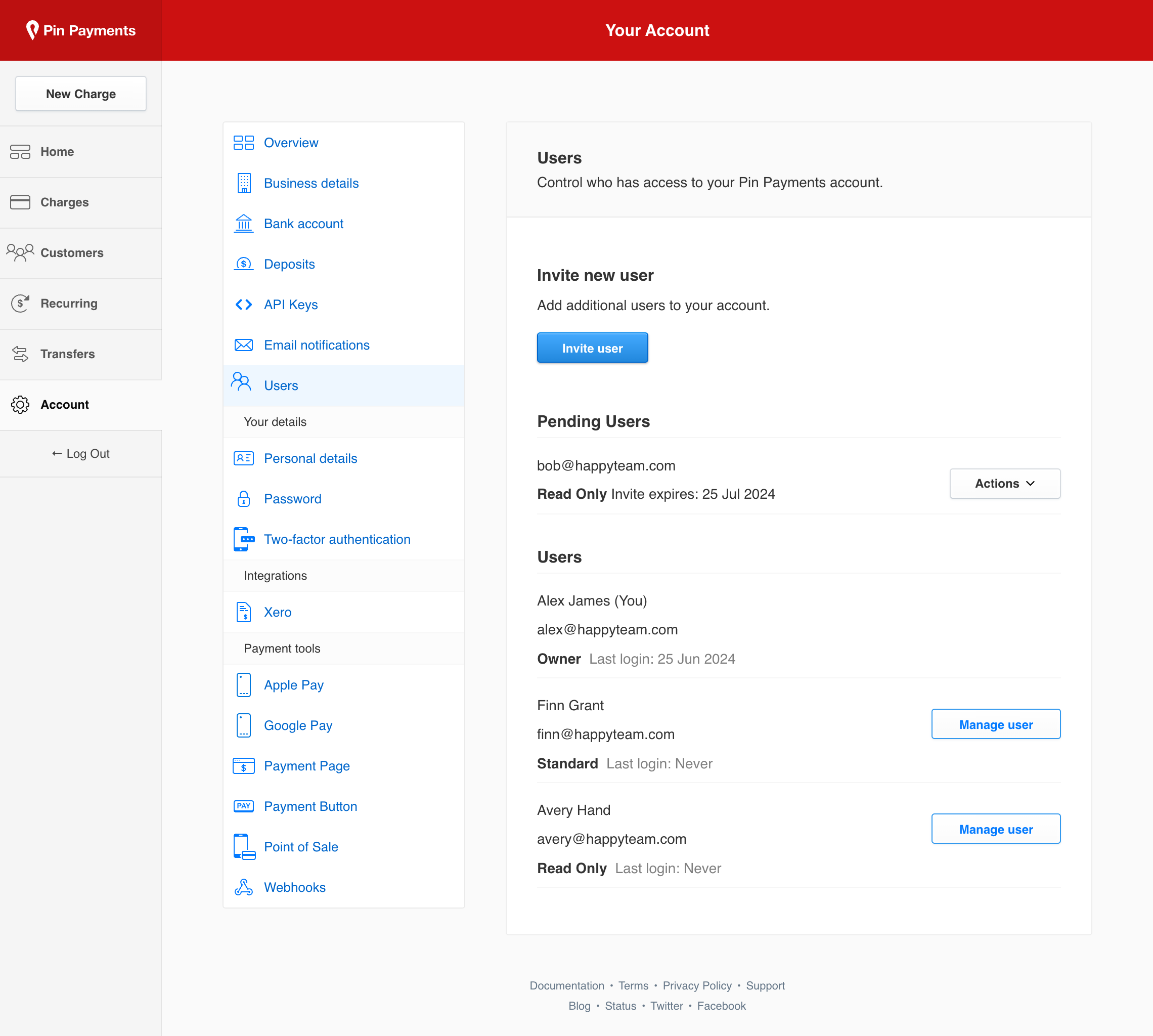
Invite a user
To invite a new user to your account:
- Log in as the Owner, then navigate to the Account section of your dashboard.
- Click Users, and then Invite user.
- Enter the email address of the person you’d like to invite, then click Send Invitation.
An email will be sent to the user with instructions on how to accept your invitation. Invitations are valid for 30 days and can be revoked by you at any time.
If you have multiple accounts you need to invite the same user to, you’ll need to use a unique email address for each account. We recommend using plus addressing for this.
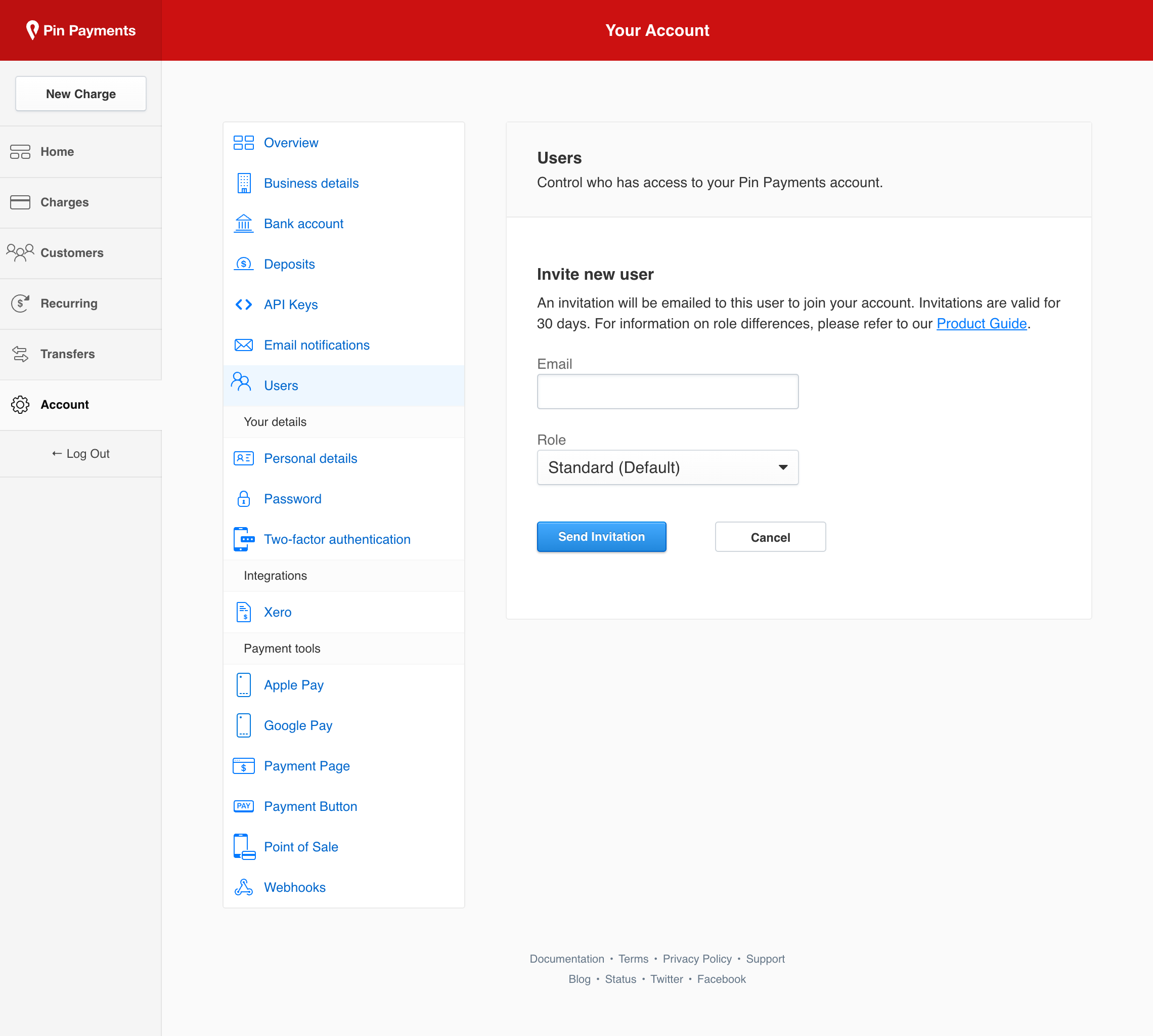
Change a user’s role
To change the role for an existing user from your account:
- Log in as the Owner, then navigate to the Account section of your dashboard.
- Click Users, then next to the user you want to revoke access to, click the Manage user button.
- Select the role to change the user to and click Save changes.
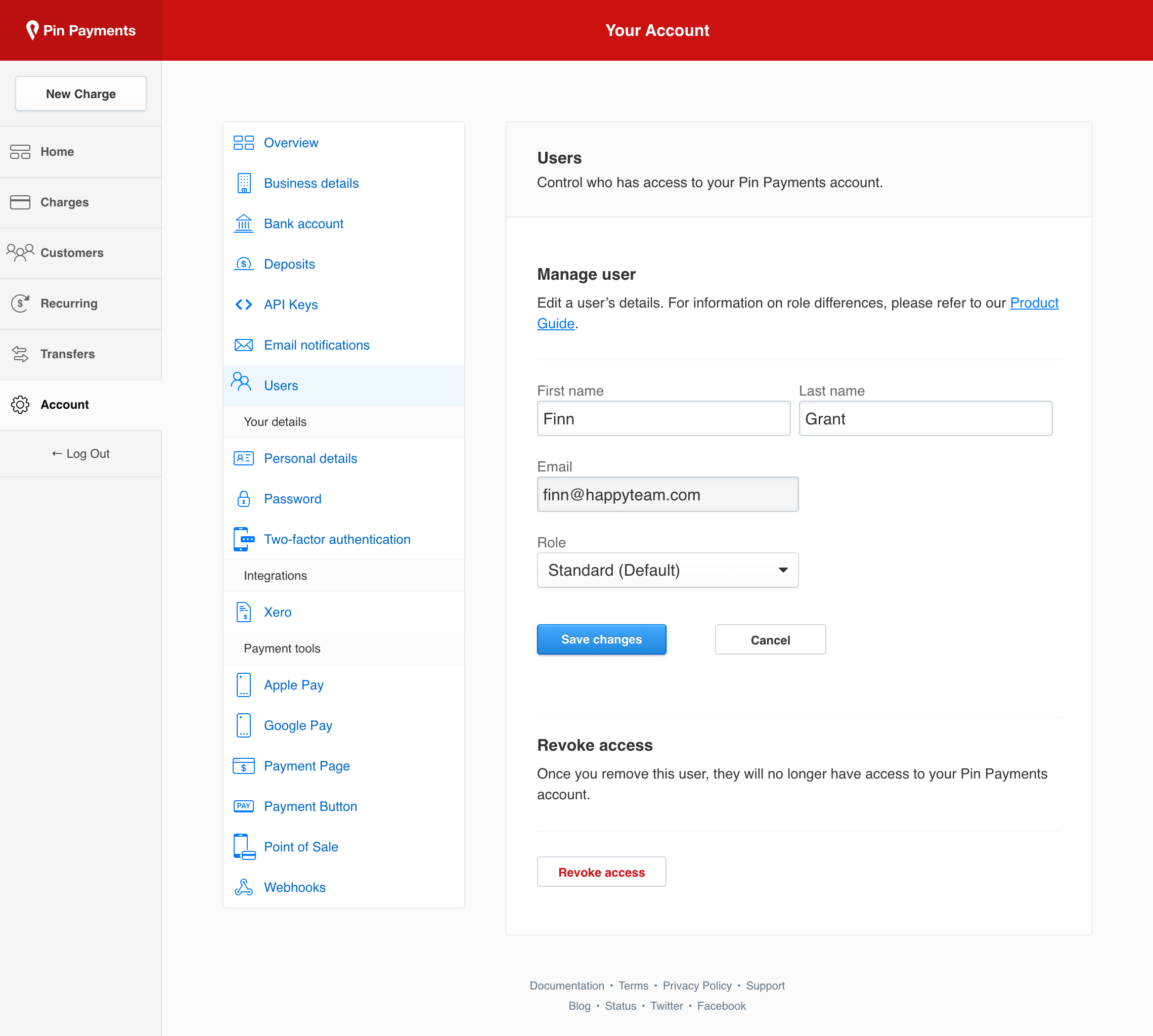
Remove a user
To revoke access for an existing user from your account:
- Log in as the Owner, then navigate to the Account section of your dashboard.
- Click Users, then next to the user you want to revoke access to, click the Manage user button.
- Click Revoke access.
Two-factor authentication
Two-factor authentication (2FA) can be enabled by a user to add an extra layer of security to their account. When enabled, a user will need to verify using a 2FA code each time they log in to their Pin Payments account.
Enable two-factor authentication by clicking on Two-factor authentication from the Account screen in your dashboard and following the set-up instructions.