Product Guides
Payment Pages
Pin Payments includes a ready–made secure payment page that makes it easy for customers to pay you, and the option for you to pass on the processing fees with an automatic surcharge.
In this guide
Request a Payment with Your Payment Page Link
- Head to the Payment Page area of your dashboard.
- Copy your payment link
- Send the link to your customer over email, text message, or on an outgoing invoice.
By default your Payment Page allows your customer to specify the amount they pay. In many situations, you'll want to customise your payment page with a specific amount and description for customers.
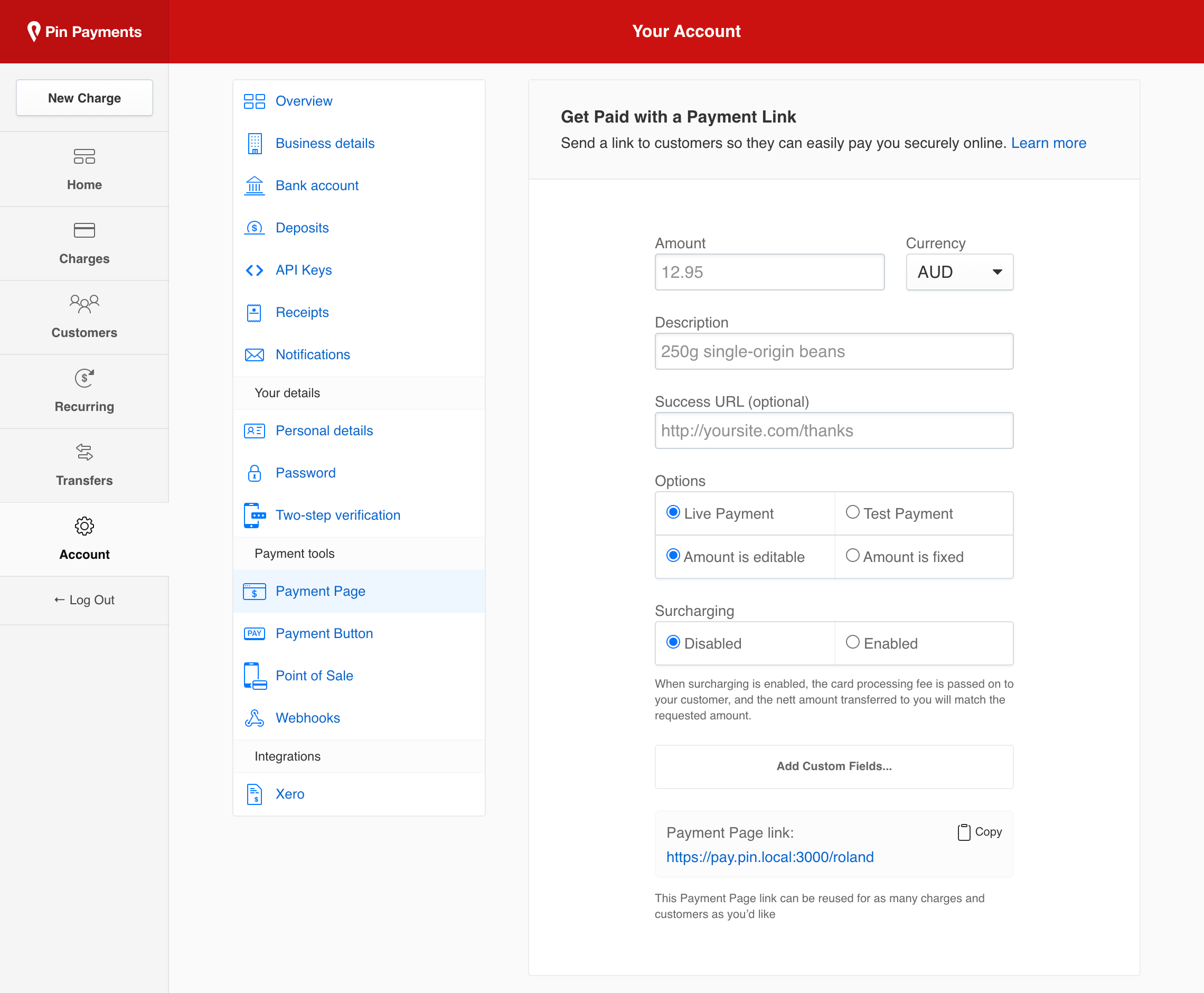
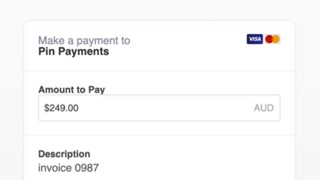
Video
Send a payment link to your customer
Preset and custom fields
The Payment Page link can be customised with additional parameters; including amount, currency, and description. This gives you a simple way to make links to collect payment for specific items or services.
Standard fields
You can set any of these parameters from your Payment Page dashboard:
amountvalue to chargecurrencycurrency to chargedescriptiondescription for the chargesuccess_urlpage to redirect to after successful chargeamount_editableset to false to disable changes to the amount field
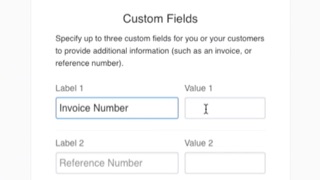
Video
Collect additional information using custom fields
Custom fields
For more flexibility, you can specify up to three custom fields for your Payment Page. Custom field information is stored on the Charge metadata, and can be viewed on your dashboard.
field1labelthe label displayed for the first fieldfield1valuean optional default value for the first fieldfield2labelthe label displayed for the second fieldfield2valuean optional default value for the second fieldfield3labelthe label displayed for the third fieldfield3valuean optional default value for the third field
Each custom field requires a label; the value can be omitted for the customer to complete.
Customer parameters
If you have already collected information from the customer—such as their email or billing address—you can add the following parameters to the Payment Page link to prefill the respective fields, making the payment process even more seamless:
emailThe customer’s email addressaddress_line1The first line of the customer’s addressaddress_line2The second line of the customer’s addressaddress_cityThe customer’s cityaddress_stateThe customer’s stateaddress_postcodeThe customer’s postcodeaddress_countryThe customer’s country
Once you’ve configured the fields for your Payment Page, you can copy the link and send it to your customers.
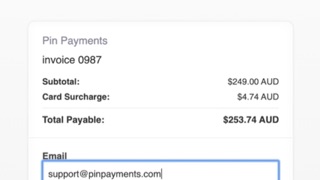
Video
Send a payment link to your customer with surcharge
Pass on a surcharge
When configuring your Payment Page link in your Pin Payments dashboard, you also have the option to enable surcharging and pass on the cost of processing the transaction to your customer.
This surcharge is calculated to exactly cover Pin Payments card processing fees for the transaction, ensuring you receive the full original amount requested when we settle the funds to your bank account.
Surcharging is enabled by adding /sc to your payment page link, immediately following your four character payment page path:
Add a Payment Button to Your Website
The easiest way to take secure payments on your website is to add a Payment Button.
The Payment Button guide covers customising the payment settings and button appearance code, which can then be embedded on your website.
Your customers can then use these Payment Buttons to securely pay you on your website.